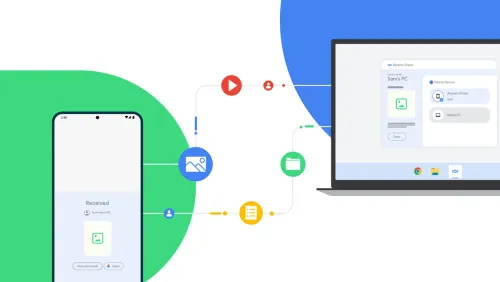Ask any a-notch-above-the-rest human with an iPhone and Mac in their bag about their love for pricey Apple gadgets, and they would instantly justiy AirDrop as a great convenience. I’m not gonna lie, I love it. But a wireless file-sharing system can’t be worth a few thousand dollars. Not in this solar system. Thankfully, there exists a system just like AirDrop, but for Android and Windows PC users.
Called Nearby Share, the cross-platform wireless file-sharing system has been in the testing phase for a while now. But Google has quietly expanded support for Nearby Share for all users across the globe (except Cuba, Iran, North Korea, and Syria). All you need is a Windows 10/11 PC and a phone running Android 6 (or a later version), and you’re good to go.
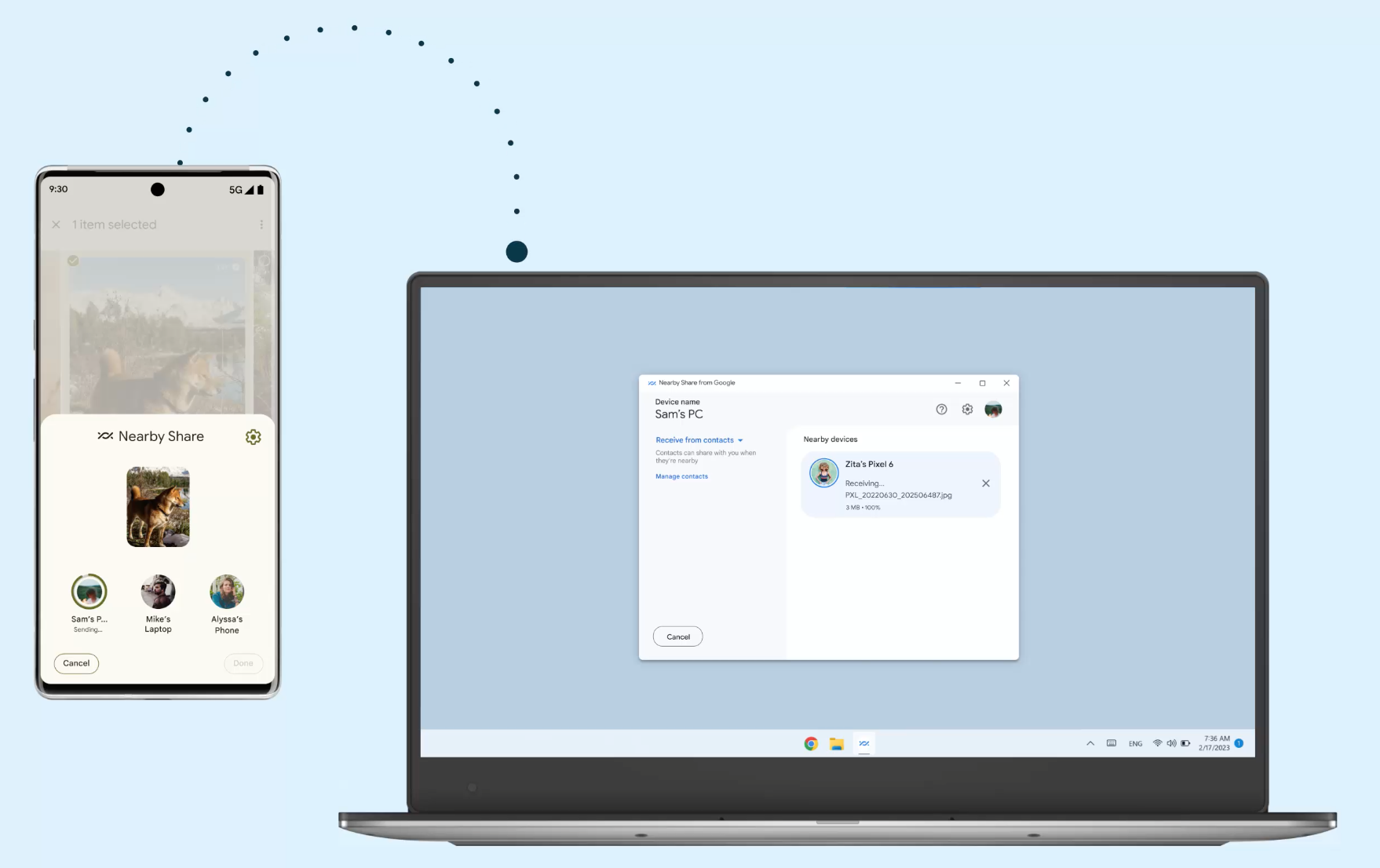
Nearby Share has been functional for phone-to-phone transfer between Android devices for a while now, but thanks to the new desktop app for Windows PCs, you can share files between an Android phone and a Windows PC within seconds. Just in case you’re curious, all Nearby Share file transfers are protected by end-to-end encryption.
Before we get started with the how-to, here’s the webpage where you will find a link to the Nearby Share app for Windows PCs. Go ahead, and install it on your machine. The file transfer happens over both Bluetooth and Wi-Fi, but if your phone and PC are connected to the same Wi-Fi network, the speed is a lot faster. Here’s how you get started:
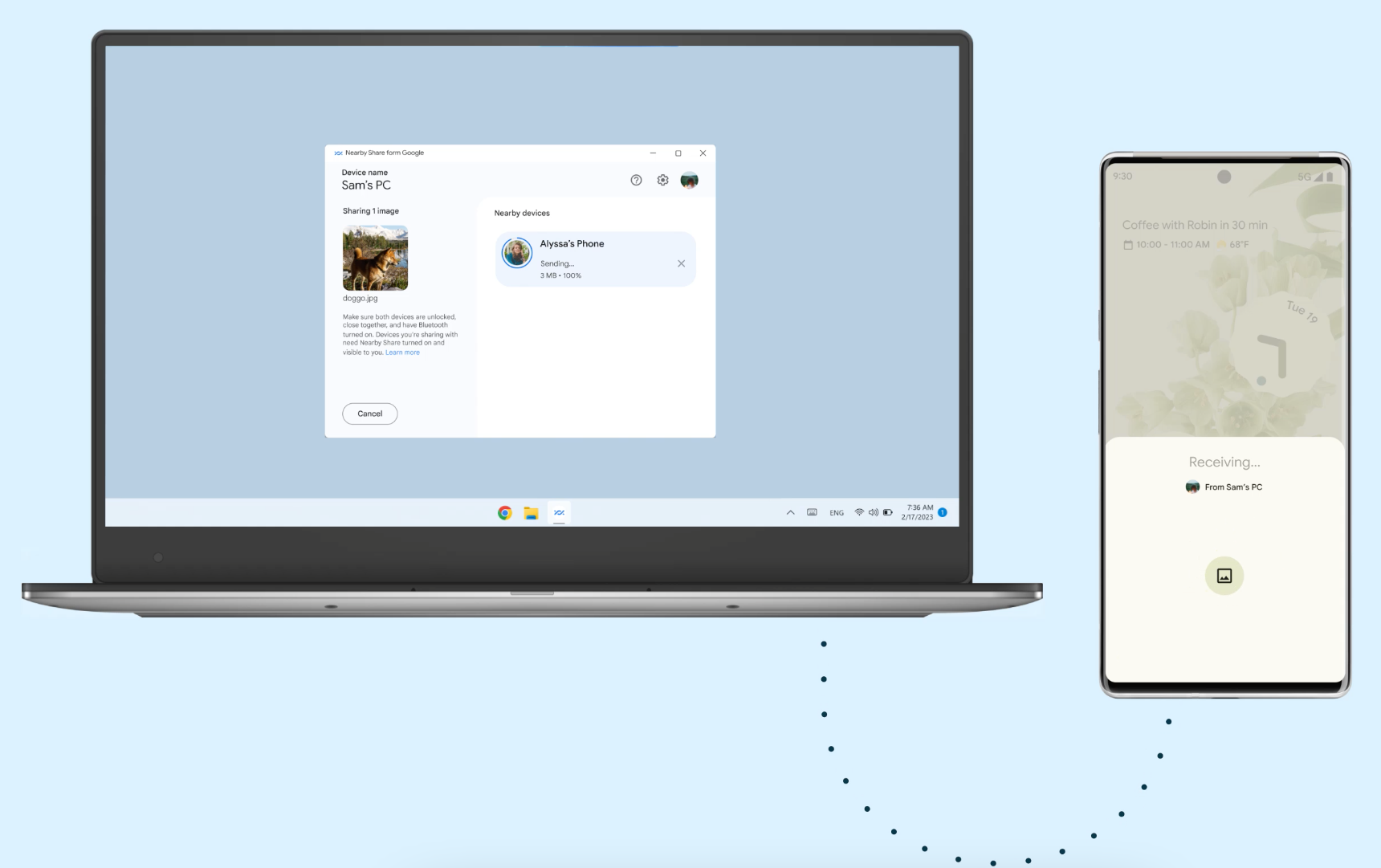
On your Windows 11 PC, follow this path: Start > Settings > System > Nearby Sharing > Set the file sharing preference. But if you’ve installed the app and opened it for the first time, the whole setup is pretty straightforward. Once the account sign-in process is over, you’re ready for it.
Next time, you need to share a file from an Android phone to a PC, you’ll see the Nearby Share option right in the Share Sheet. If it's the other way around, open the Nearby Share app on your PC, pick up the file, and accept the file-sharing request that appears on your phone. You can find more details about Nearby Share here.